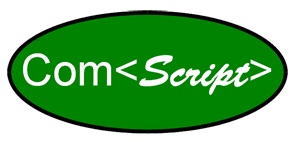Getting started
Installation: After downloading the ComScript package zip file, it needs to be unzipped to your PC, USB thumb drive or external hard drive. We suggest creating a dedicated 'ComScript' folder to unzip the download into so that all the necessary files are in a tidy place - unzip to C:\ComScript. As always, if you have any trouble just let us know and we'll get you going ASAP! It does not need to be stored under your program files folder or on a particular drive. Although, the location does need to be read-writable, so do not try to run ComScript from a CD. Some users load more than one ComScript package on a PC to organize multiple profiles for different projects, which is perfectly allowable. ComScript does not use a windows installer.
Getting Started: Please download and read the ComScript QuickStartGuide.pdf. ComScript can be purchased at the Green Eyes e-store or evaluated free for 30 day. When purchasing, please generate your unique key and paste it into the ordering instructions box before submitting your purchase. Green Eyes will email you your activation key as soon as your order is processed.
Running a profile: At the ComScript desktop utility window (CSDU) click on the profile menu and select one of the included example profiles (Math is a good test profile). Check the 'open data interface with profile start' box and then click the 'Start Profile' button. Lines of profile activity will scroll in the CSDU window - you're on your way. We strongly suggest opening the \ComScript\profiles\"profile you ran'"\profile.xml file to see the setup and commands used for the profile. There are several other example profiles included in the package that demonstrate various uses and commands that you are encouraged to try. Send us an email to tell us if they were helpful.